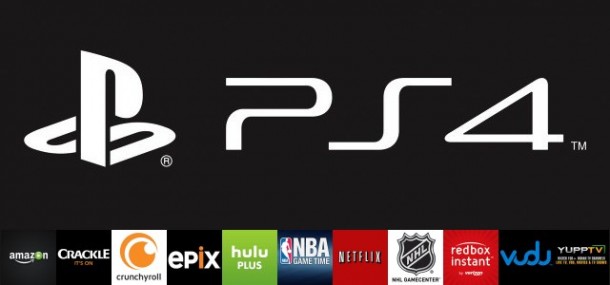PS “PlayStation” is one of best versions from Sony Corporation; PS is one of the best home video games consoles which are most commonly used since the advent of video games. Nowadays the use of VPN on PS spread because there’s a large group of blocked games that can’t be accessed in many countries, for example, many of the games aren’t available on your PS3 in UK and US.
The easiest way in order that you can access to those non-available games in your country is to setup a VPN on PS and that isn’t in direct ways, but you must create a VPN connection on your computer, and then share this connection with your PlayStation.
Using VPN on PS is easy if it’s through a VPN connection on your computer, but you must choose the best VPN service provider among the huge numbers of VPN service providers all over the world.
How to use VPN on PS through the use of VPN on the computer
As we mentioned above that there’re many VPN service providers, but some are fit to setup a VPN on PS, and others aren’t fit for such uses.
For example, VPN service provider like StrongVPN service works well with gaming systems, and there’s also a distinct VPN providers vary either by price or safety of the service according to the personal choice.
Steps to use VPN on PS
After being subscribed in one of VPN service providers, all you’ll need to use VPN on PS is a crossover cable and you’ll find these cables in the electronics stores.
*A set of best VPN providers’ reviews to setup VPN on PS:
Go to Control Panel, Network and Sharing Center
Choose Change Adapter Settings from the left side of the screen
Right click on the Local Area Connection
Click Properties
Double click on “Internet Protocol Version 4″.
You’ll see a window with “Use the following IP Address” Check this box.
Under this option fill the following:
In IP address field type“193.168.0.1”
In Subnet Mask field type“255.255.255.0”
Leave other settings as they are, and press OK.
Go to Control Panel again and Network and Sharing Center, “Change Adapter Settings”, right click on the Local Area Connection and tap on Sharing tab, check the box “Allow other networks to connect through this computer’s internet connection”.
You’ll find at the top of the screen either local area connection, or PS3 connection in “home networking connections”, choose any of them.
Do not change any other setting in the screen and press OK
Close everything and connect your computer with VPN.
Connect your PS3 to your computer via cable crossover.
Connect your PS3 to the Internet via your PC.
Now you can use VPN on PS to access Geo restricted games easily and safely.