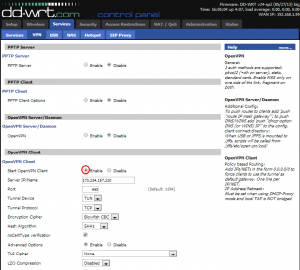If you have an Internet network via DD-WRT router and need to access some of restricted websites in your country, you can use virtual private network to publish free surfing Web for all ports connected to your router. Setup OpenVPN on DD-WRT router is one of the best ways to get it done. Despite there are other protocols can be used to configure a VPN client on DD-WRT, but to setup OpenVPN on DD-WRT router is the most popular method.
How to setup OpenVPN on DD-WRT router manually?
Of course there many ways to setup OpenVPN o DD-WRT router automatically while there are common VPN providers. Follow the instructions below step-by-step to setup OpenVPN on DD-WRT router correctly.
In the main page of DD-WRT router configuration, tap on Services, and select VPN
Enable OpenVPN client from “OpenVPN Client” section
Under this option, in the field of “Server IP/Name” enter IP address of the server you want to access.
In Port, put 443
In Tunnel Device: from drop down menu, select TUN
In Tunnel Protocol’s field: From drop down menu, choose TCP
In Encryption Cipher’s field: Select Blowfish CBC
In Hash Algorithm’s field: Select SHA1 from drop-down menu
Check the box beside nsCertType verification.
Enable Advanced Options
TLS Cipher, make it none
Disable LZO compression
Enable NAT
In the Additional Config field, type the following
auth-user-pass/tmp/openvpncl/user.conf
Then in the CA Cert field copy the CA_CRT
In the Public Client Cert copy the CLIENT_CRT
In the Private Client Key copy the CLIENT_KEY
Note: copy the content only which is between brackets.
After that click Apply settings
Then tap on Administration section, and then tap on subtitle “commands”.
In the startup field, you must enter your VPN provider’s username and Passwords like HideMyAss VPN. Then copy the whole command in the command Shell.
Here is the command:
echo “Enter your HMA Username and
Password” > /tmp/openvpncl/user.conf
Then click on save startup
After you have finished “setup OpenVPN on DD-WRT router”, refresh the page, tap on Management subtitle of “Administration tab”, scroll down it and click on “Reboot Router”. Wait few minutes.
Now you are connected, enjoy!