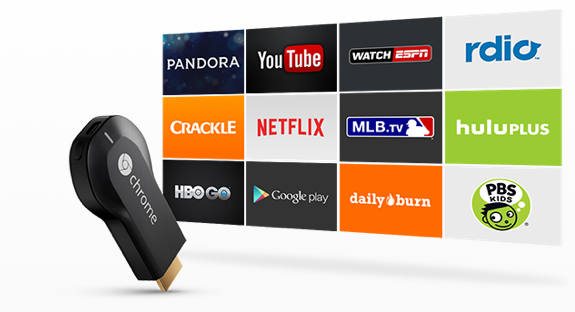For who’s passionate about watching his TV as a smart one, Chromecast is one of these service that will provide you with this capability to watch Netflix, Hulu, and other similar live broadcast. But in your opinion what makes us speaking about setup Chromecast VPN! I hear you. Of course if you live outside USA, you won’t be able to watch Netflix even if you turned your TV into a smart one via Chromecast or Ruke. So, you will be in need to setup Chromecast VPN which will help you do that easily.
Setup Chromecast VPN tips:
To be able accessing Netflix via Chromecast in your TV, you must make sure that you configure your device and Chromecast to access Netflix. You can’t make changes in the devices you want to setup VPN on Chromecast to watch your favorites TV shows on it. So, you can’t change DNS servers to use a VPN service. Instead of changing DNS server for each device you want to use, you can make changes on your router. But you must still note to configure both of Chromecast and your device you cast from to access Netflix.
How to setup Chromecast VPN without problem?
US Netflix requires blocking the Google DNS server, and then assigning the DNS servers of a VPN system. So, the first method is to block Google and assign new DNS servers
Go to your router web based management page (Type IP address into a web browser)
From Advanced setting select static rout option
Create a new static route and enter the destination IP address as 8.8.8.8.
In subnet mask type 255.255.255.255
In the gateway address type your router’s IP address, such as 192.168.0.1.
Enter the Metric as 2, if it’s required. But change destination IP address to 8.8.4.4.
You must change your network’s DHCP server settings, so that all of your devices receive the DNS address of your chosen VPN service. Have a look at these best VPN reviews to choose the suitable unblocking tool for your needs.
The second method is to use IP routing tables in a DD-WRT
In the case of using this type of routers like DD-WRT, IP routing tables will help you to setup Chromecast VPN without connecting to Google DNS servers.
Connect to your router’s web-based management page>Administration>Commands. Type the commands below in the Commands box>Save Firewall>Save Startup. Finally, put the two lines back into the Commands box and click Run commands.
iptables -I PREROUTING -t nat -p udp -d 8.8.4.4 –dport 53 -j DNAT –to-destination 208.122.23.23
iptables -I PREROUTING -t nat -p udp -d 8.8.8.8 –dport 53 -j DNAT –to-destination 208.122.23.22
Note: You can change IP address after destination according to your VPN service.
While you setup Chromecast VPN, you can access Netflix easily.
Remember: Both the Chromecast and the device you’re casting from must be configured to use the VPN’s DNS servers.