Basically a lot of Mac users need to setup OpenVPN server on Mac. In which ways “setup OpenVPN server on Mac” can be useful? Of course if you live in a country such as China, seriously you will face a big problem with some inaccessible websites like social networking websites “Facebook, Twitter, etc.”
How to access the blocked on Mac?
To bypass these websites or other online services in any country imposes such as these restrictions, you will need to use a virtual network. “Setup OpenVPN server on Mac” is one of VPN solutions to open banned websites. There are other protocols to unblock Mac, like PPTP VPN, L2TP VPN, but setup OpenVPN server on Mac is the most popular and secure one.
How to setup OpenVPN on Mac step-by-step?
You can use Tunnelblick as a VPN server while it helps you using OpenVPN as a server on your Mac. Once you launch Tunnelblick, you can use OpenVPN server. And when you logged out, OpenVPN would be closed also.
Download Tunnelblick from here.
Required files to be downloaded and installed:
Mac OS X Lion and earlier: Tunnelblick stable release
Mac OS X Mountain Lion: Tunnelblick beta release
IPredator-MacOSX-Password.ovpn, right click, and select “save as”.
If you faced a problem to run it automatically, open the disk image and drag the Tunnelblick icon to your Applications folder. Start Tunnelblick right out of the disk image.
Configuration step to setup OpenVPN server on Mac
After you downloaded “IPredator-MacOSX-Password.ovpn” which is already included in the configuration file, open Applications folder and click on Tunnelblick icon.
You must change the ownership and permission of the Tunnelblick. Enter your admin credentials and click OK.
In the first configuration sheet, Click I have configuration files.
In next display choose “OpenVPN configuration(s)” to use the configuration file you downloaded (IPredator-MacOSX-Password.ovpn).
Copy“IPredator-MacOSX-Password.ovpn” to the configuration file folder of Tunnelblick,which is hidden on a regular Mac OS X installation. To open it, choose first option to Open Private Configurations Folder.
Keep this message open, which will appear to inform you that “Private Configuration folder is open”
In Finder Window which will display, copy the downloaded configuration file and paste on it.
Get back to the message, and click on “Done”.
In “check updates automatically” window, un-check include anonymous system profile, and then click on Check automatically.
Enter your admin credentials to the configuration file.
Tunnelblick’s icon will appear in the menu bar. Click on it and select Connect IPredator-MacOSX-Password.
Enter your IPredator credentials in the Username and Password fields. Check Save in Keychain, and Click OK.
Wait few minutes, now you are connected.
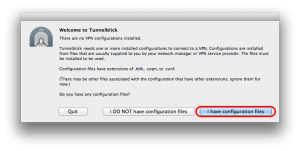


2 thoughts on “Setup OpenVPN server on Mac”
Open VPN sarver
Good