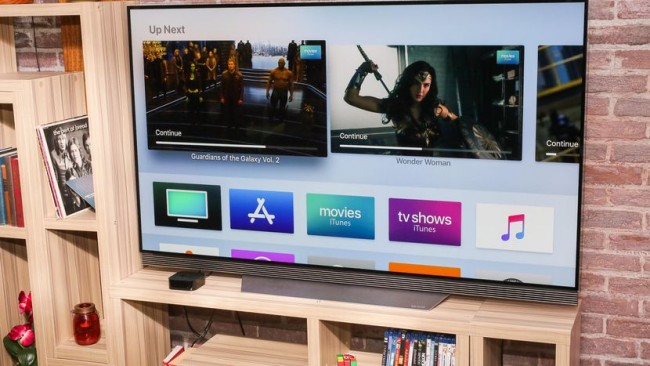
Do you suffer from Home Screen Confusion on your Apple TV? If you do, this means that you are the type of user who enjoys downloading apps from the App Store. There is absolutely no shame in that! This is exactly why these kinds of Smart TVs are cut for. However, downloading too many apps on your Apple TV may cause a lag while scrolling through the app menu to find the app you want. That is why it is very important to organise your apps into folders (e.g: according to categories) to be able to enjoy a smooth Smart TV experience. In this guide, we will show you how you can cleverly manage your apps to get the best out of your Apple TV. Scroll down for more details.
Creating & Using Folders
If you have downloaded a big bulk of apps, games and videos from the App Store, then allocating them in categorical folders is the best way to organise your Apple TV and prevent Home Screen Confusion. Here is how you can easily do so:
1- Select the application you want by using either “Apple Siri remote” control or any other alternative with a touch surface.
2- Now, depress the touch surface of your remote control to move the app.
3- If you are using a regular remote control, then select the app first and hold down the select button until you see the app moving.
4- You can now move the vibrating application you have selected by swiping up, down, right or left by using your remote control’s touch surface or pressing the arrow buttons on a regular remote control.
5- In order to release the selected application, you simply need to press the touch surface or the select button on your remote control.
6- For each app you want to move, repeat the steps above.
7- To create a folder, you simply need to select and move another app to another app, and then “drop” it. A folder will be automatically created.
8- Now that you have more than one app squeezed within one folder, you will have the option to rename that folder;e.g: Games, Movies, Music, etc.
9- Repeat the same steps for the apps on your Apple TV to organise your list of apps and enjoy a clean view.
That’s it! You have successfully created folders on your Apple TV and organised your apps. Good job!
Stay tuned for more Apple TV tutorials.


