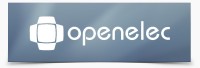Short for “Open Embedded Linux Entertainment Center”, OpenElec is a 100% free Linux-based operating system developed mainly for home theatre PCs built around the Kodi player. In other words, OpenElec can be described as a version of XBMC / Kodi. In its essence, it is a lot like Raspbmc and can operate as a media centre for such devices as the Raspberry Pi, for example. Although it can be somehow hard to install, but once downloaded OpenElec it can run very fast. After all, the purpose of an OpenElec is to make home theater PCs as much like DVD player as possible by using a light, instant-on version of XBMC which can self-troubleshoot.
In this tutorial, we will show you how to easily setup any VPN on OpenElec to secure your connection. Scroll down for more details.
Setting Up VPN on OpenElec
Follow the steps below to successfully setup VPN on OpenElec.
1- Navigate to your “System Menu”, choose the “OpenElec” option.
2- A list of different tabs will be displayed on the left, select the “Network” tab.
3- A new window will open to adjust OpenElec Settings. Scroll down to “Virtual Private Networks”, and then select “Add new VPN configuration”.
4- Click on “VPN” tab, and then select the “PPTP” option as a “VPN Type”.
5- You will be then asked to fill in your VPN connection details and credentials in the specified fields as follows:
- Network name: name of your VPN connection (e.g: bVPN).
- VPN server: IP address of the VPN server you want to connect to.
- Username: your VPN username.
- Password: your VPN password.
6- Click on the radio button next to “Advanced” option, and then select “Refuse EAP”.
7- Click on “Save”.
8- You can now safely connect to your VPN network by clicking on “Connect”.
Congratulations! You have successfully configured VPN on OpenElec. Please contact your VPN administrator should you encounter any problems.