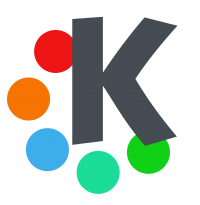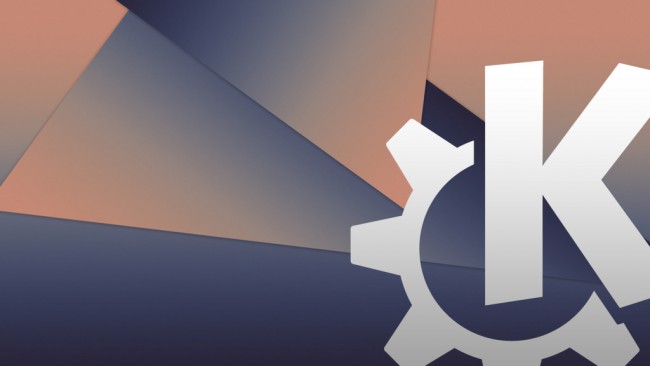
In this guide, we will show you how to easily setup PPTP VPN connection on KDE PLASMA through simple steps. Scroll down for more details.
Getting Things Ready
Before creating a new PPTP VPN connection on your KDE PLASMA, first you will need to set things up:
1- You need an internet connection that works properly.
2- Make sure that your you have a supported KDE PLASMA.
3- Make sure that your VPN service subscription is active (e.g: bVPN).
Setting Up PPTP VPN on KDE PLASMA (Manually)
Follow the steps below in order to successfully create a new PPTP VPN connection on your KDE PLASMA system:
1- Go to the toolbar, choose “Network-Manager”, and then click on “Connect Editor”.
2- Next, choose “ADD”.
3- After that, choose “PPTP”.
4- Now, choose the “Gateway” field, and then type in the IP address of the server you want to connect to.
5- Type in your credentials (username and password), and then click on the “Advanced” button.
6- In the “Advanced” settings, check the “Use MPPE Encryption” option.
7- Check the “Send PPP Echo Packets” option.
8- Check the “Allow BSD Compression” option.
9- Check the “Allow TCP Header Compression” option.
10- Check the “Allow Deflate Compression” option.
11- Check the “MSCHAP” option.
12- Check the “MSCHAP v2” option.
13- Click on the “OK” button in order to save the changes you have made.
14- Return to the “Connections Editor”, and then choose your newly created PPTP VPN connection.
15- Click on the “Connect” button to activate the PPTP VPN connection.
Congratulations! You have successfully created a PPTP VPN connection. Good job!