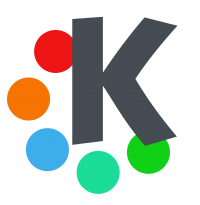In this guide, we will show you how to easily setup OpenVPN connection on KDE PLASMA through simple steps in order to connect to the internet in a secure and anonymous way without any worries or hassles. Scroll down for more details.
Getting Things Ready
Before creating a new OpenVPN connection on your KDE PLASMA, first you will need to set things up:
1- You need an internet connection that works properly.
2- Make sure that your you have a supported KDE PLASMA.
3- Make sure that your OpenVPN service subscription is active (e.g: bVPN).
Setting Up OpenVPN on KDE PLASMA (Manually)
Follow the steps below in order to successfully create a new OpenVPN connection on your KDE PLASMA system:
1- Create a new folder in the “Home” directory.
2- Type in a name for your folder, and then click on the “OK” button.
3- In this step you will need to download the required configuration files for your OpenVPN. Once the OpenVPN configuration zip file is downloaded, unzip it into the newly created folder.
4- Now, access the “Console”, and then type in this command: sudo apt-get install openvpn.
5- Once the installation process is completed, type in this command: cd OpenVPN\ configuration/.
6- Next, type in this command as well: sudo openvpn,and then enter a name for the configuration file.
7- Insert your login credentials (username and password).
8- Wait for a few moments until the initialisation sequence is complete.
Congratulations! You have successfully created a OpenVPN connection. Good job!