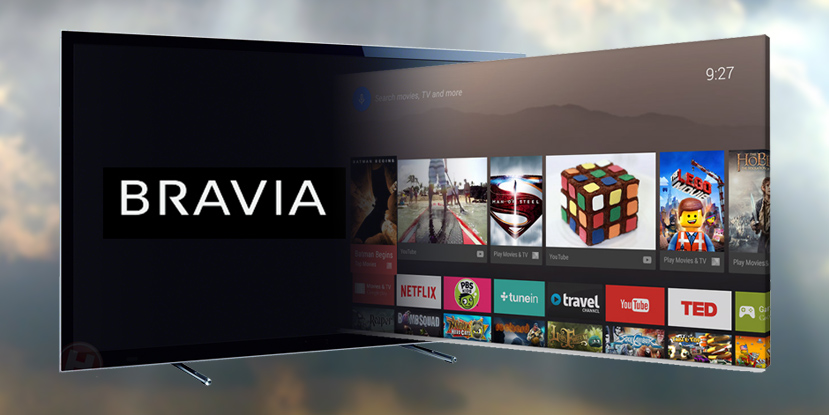
In this tutorial, we will help you set up Smart DNS on your Sony Bravia Android TV in a few simple and easy steps. Scroll down for more details.
Configuring Smart DNS on Sony Bravia Android TV
If you are subscribed to a Smart DNS service, then you will need to verify your IP address. Follow the steps below in order to validate your IP address:
1- Log into your Client Area page.
2- Go to Packages.
3- Choose either a Smart DNS package or a VPN package that includes a Smart DNS service.
4- Click on the Validate IP button. If your IP address is valid, you will receive this message: Validated! No actions are required. If you encounter any problems, please contact your Smart DNS service administrator for support.
5- Hold your Sony Bravia remote control, and then press on Home.
6- Select Setup, and then press on the Network option.
7- Press Network Setup.
8- Choose Expert.
9- Depending on your internet connection, choose Wi-Fi or Wired LAN.
10- If you are using WIFI, then choose your WIFI network from the list of available networks. If you are connected to the internet through a Lan Cable, then skip this step.
11- Select Status Info.
12- Write down your IP address as shown on the screen.
13- Return to your Network, and then select Advanced Options.
14- Press on IP Settings.
15- Choose Static.
16- Insert the first three clusters of digits Enter the first three groups of digits exactly the same as the IP address of your router. For example, if your the IP address of router is 192.168.1.1, then type in the IP address 192.168.1. For the final cluster, you can type in “50” so that the IP address would be: 192.168.1.50.
17- Press on Next.
18- Type in the IP address of your router in the Default gateway field, and then press on Next to continue.
20- Type in 24 in the Network Prefix Length, and then press on Next.
21- You will then by asked to provide DNS addresses (DNS 1 & DNS 2). Insert your VPN service’s DNS Server addresses. You can get them by logging into your Client Area -> VPN Packages -> select your Smart DNS package or your VPN package that includes a Smart DNS service.
22- Press Next.
23- Press OK to save the changes you have made.
Voila! You have successfully set up Smart DNS on Sony Bravia Android TV. Good Job!


