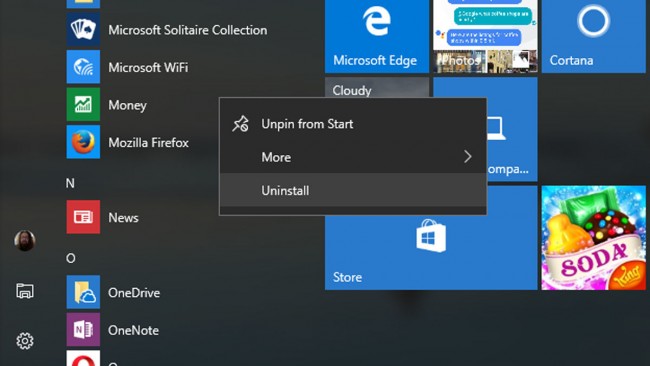
So you have upgraded to Windows10, but it does not float your boat? There is no shame in that. You can always revert back to your old operating system, whether it was Windows 7 or Windows 8.1. There are two things to put in mind though; first, if you have upgraded to Windows10 within 10 days, you can easily go back to your old operating system via the “Go Back” option. However, if you have carried out a clean Windows10 install and have been using it for a longer period of time, the process is going to be a lengthy one. In this guide, we will help you go back to your old operating system in simple steps. Scroll down for more details.
Getting Things Ready
Before going back to your older version of Windows (7 or 8.1), you MUST first back up all of your personal data that you have on Windows 10. This is an important step in order not to lose your personal data along the uninstallation process. You can backup your data in two ways:
A- Manually: by copying your files to an external drive, such as: DVD, USB or an external hard drive.
B- Backup Tool: a built-in option within Windows 10 that allows you to backup your files. However, it is not very reliable and you might come across technical issues while using it.
You must bear in mind that there are certain applications (third party apps), such as: iTunes, Picasa, video players, etc. that will be useless to backup because they will not be installed once again on your old operating systems because each version of your Windows version has its own compatible version of the program that you want to install.
Finally, make sure that you have the Windows product activation key of your old operating system.
Uninstalling Windows10 within The First 10 Days of Upgrade
Follow the steps below to successfully uninstall Windows 10 using the “Go Back” tool:
1- Head over to “Start” menu, and then click on it.
2- From “Start”, click on the “Settings” option (the gear icon).
3- From “Settings”, click on the “Update & Security” option. If it is not visible to you right away, then click on the “Home” option first.
4- Next, click on “Recovery”.
5- In this step, you have 2 options to choose from “Go Back to Windows 7” or “Go Back to Windows 8.1”. Click on the option that you prefer.
6- Finally, follow the steps and prompts to complete the process.
How to Permanently Uninstall Windows 10
If you have been using Windows 10 for more than 10 days, follow the steps below in order to permanently remove it to easily revert back to your old operating system:
1- Navigate to the “Start” menu and click to open it.
2- Click to open “Settings”.
3- From “Settings”, click “Update & Security”. If this option is not displayed right away, click on “Home”, and then click “Update & Security”.
4- Next, click on “Recovery”.
5- Click on “Advanced Startup”.
6- Click on “Use a Device”.
7- Go to “Factory Partition”, and then choose between “USB Drive” or “DVD Drive” as you prefer.
8- Finish the installation of the operating system that you want to replace Windows10 with.
Voila! You have successfully uninstalled Windows10 for good. Good job! Follow our articles on how to install Windows 7 and Windows 8.


