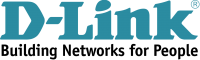Introduction
D-Link Corporation is a multinational company based in Taiwan that specializes in all networking products including reliable wireless routers. It was founded back in 1986 and was originally named Datex Systems Inc. It was not until 1994 when it changed its name to D-Link. Today it is one of the leading names in the networking industry and has been specializing in providing networking products to households as well as small and medium businesses. The D-Link wireless routers have been providing their users with stable and reliable internet connections for years. However, today, this is not enough anymore. The internet today has become a very dangerous place. From online security threats to online restrictions placed by governments to online surveillance of internet users. This is why acquiring a Virtual Private Network or VPN has become a basic internet need in every household or company. Thanks to VPNs, now you can setup the VPN connection directly on your D-Link router and secure all the devices connected to it. In this tutorial we will go through the process of setting up a VPN connection on your D-Link Router, step-by-step.
Setting up a VPN Connection on your D-Link Router
1- Before setting up the VPN connection you need to connect to the router itself and access the setup page. This is done by opening your browser and typing in http://192.168.1.1 (if this does not work, you can refer back to the manual of the D-Link router to get the Default Gateway Address). Another priority is that you must set the network settings on your computer to obtain the IP address automatically in the case of connecting to your D-Link router via Ethernet
2- Click on the tab in the top of the page labeled “Setup”.
3- On the right side of the “Setup” page click on “Internet”
4- Under “Manual Internet Connection Options” click on “Manual Internet Connection Setup”
5- Under “Internet Connection Type” click to open the drop down menu labeled “My Internet Connection is” and select “PPTP/L2TP”
Important Note: At this point your IP address will change but the connection is not secured with an encryption since you are not using IPSec
6- In the section labeled “PPTP Internet Connection Type” and next to “Address Mode”, click on the radio button labeled “Dynamic IP”
7- In the field labeled “PPTP Server IP Address” enter the IP address of the server that you want to connect to (This can be found in your profile page on the website of the VPN provider)
8- In the fields labeled “Username” and “Password”, enter your VPN credentials which you used when registering for a VPN account
9- In the fields labeled “Primary DNS Server” and “Secondary DNS Server” enter the Public Google DNS or other Open DNS Addresses
10- In the top of the page click on “Save Settings”
11- It is preferred at this point to restart your router but it is not a must. Only with some routers it is considered a must but not with D-Link routers
Now you have successfully setup a VPN connection on your D-Link router. Any device that connects to it from now on will be secured with this VPN connection. No matter how many devices you use. This is thee main advantage of setting up the VPN connection directly in your D-Link router.