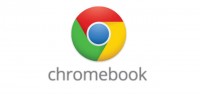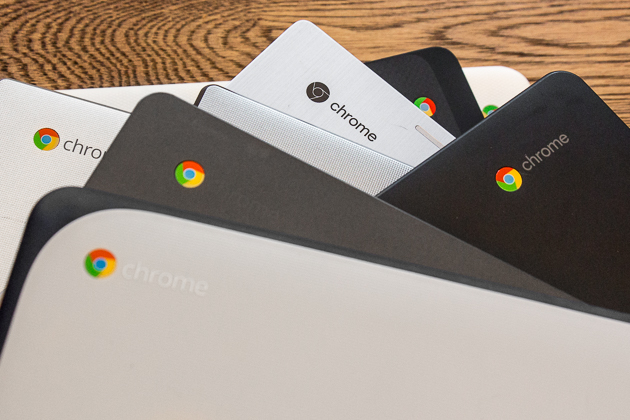About Chromebook
The Chromebook is a laptop that was first developed by Acer Inc. and Samsung in 2011 and runs the Linux-based Chrome OS. The Chrome operating system has become very popular in a matter of just a few years. Since it is Linux-based, it is considered a very reliable operating system among its users. Even though it’s such a reliable system, it is still susceptible to online risks and can still be a victim of online restrictions. This is where setting up a reliable VPN connection on it comes in handy. With the internet world becoming riskier and with the increased rate of online censorship worldwide, the use of a VPN became extremely essential. Today we are going to go step-by-step through how to setup a VPN connection on your Chromebook.
Setting Up VPN on Chromebook
Follow the steps below to configure VPN on your Chromebook properly.
1- Sign in to your Chromebook.
2- In the bottom right corner, click on the status bar.
3- Click on “Settings”.
4- In the settings page and under “Internet Connection” click on “Add Connection”.
5- Select “Add Private Network”.
6- In the “Add Private Network” window and in the field labeled “Server Hostname” enter the IP address of the VPN server you want to connect to (this can be found in your profile section on the VPN’s website).
7- In the field labeled “Service Name”, enter the name of the VPN provider that you are registered with.
8- Click to open the drop down menu labeled “Provider Type” and select “L2TP/IPSec + Preshared Key”.
9- In the field labeled “Preshared Key” enter the preshared key of the VPN server which also can be found in your profile section on the VPN website.
10- In the fields labeled “Username” and “Password” enter your VPN credentials which you used when registering for a VPN account.
11- Click on “Connect”.
12- In the status bar, it should appear that you have an established VPN connection on your Chromebook.
Now that you have connected to the VPN server you can enjoy surfing the web with full confidence that your online freedom, online security, and online privacy is fully protected. Now any network traffic will be transmitted through the VPN server that you are connected to instead of your ISP’s server which means that all traffic is highly secured with the online security features provided by the VPN.