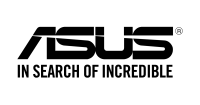Smart DNS is used by thousands of internet users as an alternative to VPN services to unblock restricted web content through not only fast, but also secure DNS servers. Unlike VPN services, Smart DNS does not require connection or disconnection making it faster and more efficient when it comes to streaming content online, however, less secure than a VPN. In addition, you can automatically connect to a wide range of regionally restricted websites through a specified DNS list of servers, such as: such as BBC iPlayer, Netflix, Pandora, History Channel, Tennis Channel and A&E TV.
In this tutorial, we will help you set up Smart DNS on your Asus Router in a few simple and easy steps. Scroll down for more details.
Configuring Smart DNS on Asus Routers
If you are subscribed to a Smart DNS service, then you will need to verify your IP address. Follow the steps below in order to validate your IP address:
1- Log into your Client Area page.
2- Go to Packages.
3- Choose either a Smart DNS package or a VPN package that includes a Smart DNS service.
4- Click on the Validate IP button. If your IP address is valid, you will receive this message: Validated! No actions are required. If you encounter any problems, please contact your Smart DNS service administrator for support.
5- Login to your Asus router, and then head over to the “Advanced settings” menu.
6- Next, click on “LAN”.
7- Select the “DHCP Server” tab.
8- Now, type in the DNS server address of your VPN’s service provider. You can find it by going to your Client Area -> VPN Packages -> your Smart DNS package or your VPN package that support Smart DNS service.
9- Hit the “Apply” button for the changes you have made to take effect.
10- Click on the “Restart” button.
Voila! You have successfully setup Smart DNS on Asus Router. Good job!