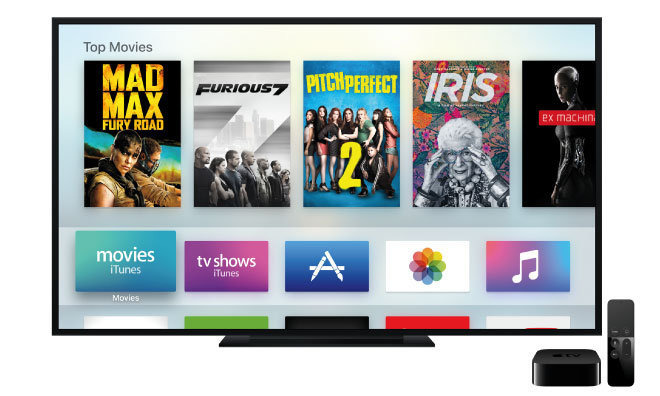
In this tutorial, we will help you set up Smart DNS on you Apple TV 4 device in simple and easy steps. Scroll down for more details.
Configuring Smart DNS on Apple TV 4
If you are subscribed to a Smart DNS service, then you will need to verify your IP address. Follow the steps below in order to validate your IP address:
1- Log into your Client Area page.
2- Go to Packages.
3- Choose either a Smart DNS package or a VPN package that includes a Smart DNS service.
4- Click on the Validate IP button. If your IP address is valid, you will receive this message: Validated! No actions are required. If you encounter any problems, please contact your Smart DNS service administrator for support.
5- Now, go to your Apple TV 4 and head over to the Settings menu.
6- From Settings, choose Network.
7- Click on Wi-Fi.
8- Select your Wi-Fi Network.
9- You will be directed to another window, scroll down until you find Configure DNS, and then click on it.
10- If you are asked to choose between Manual or Automatic configuration, select Manual to proceed.
11- Insert the DNS server addresses in the DNS field. You can obtain your DNS server addresses by logging into your Client Area, then go to VPN packages, and then select your Smart DNS package or your VPN package that comes with a Smart DNS service.
12- For each cluster, type in 3 digits only. For example, if your DNS server address is 1.11.111.123, then you should type it in as follows: 001.011.111.123.
13- Press DONE.
You have now successfully set up Smart DNS on your Apple TV 4. Now, you will need to change your Apple TV 4 regional settings.
14- Head back to Settings, and then choose General.
15- Scroll until you find Region Format, and then click on it.
16- You will be directed to a list of different locations, choose United States.
17- Now, return to the main screen, and then choose Settings. Select the Sleep Now option, and then unplug the power cord. Wait for at least 10 seconds before plugging your Apple TV once more.
Voila! You have successfully set up Smart DNS on Apple TV 4. Good Job!


