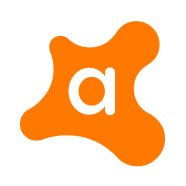How to Allow VPN through AVAST Firewall (1st Method)
Follow these steps in order to prevent AVAST Antivirus from blocking your VPN connection on your Windows system:
1- Navigate to your system tray and right-click on the AVAST icon in order to open the AVAST interface.
2- Go to “Protection”, and then go to “Firewall”.
3- At the bottom of the screen, you will find “Application Settings”, click on it.
4- Next, click on “New application rule”, and then choose a group “Vendor”.
5- Click “Open” and choose your VPN app you want to add.
6- Now, click the group name and set the level of access using the orange bars:
*One bar (Friends Out): this level gives access only to outgoing connections with Friends networks.
*Two bars (Friends in/out): this level gives access with Friends networks to incoming as well as outgoing connections.
*Three bars (Internet out): this level gives access to all outgoing connections.
*Four bars (Friends In and Internet Out): this level gives access to incoming connections from Friends networks only and also gives access to all outgoing internet connections.
*Five bars (All Connections): this level gives access to all incoming and outgoing connections to the internet.
***If you want to block all connections to the internet, just hover your cursor in front of any of the bars mentioned above, and then click on the red block.
How to Disable AVAST’s Secure DNS Feature
The Secure DNS feature in AVAST protects your DNS from being hijacked by any means. The feature is enabled by default which may interrupt some internet functions. Follow the steps below in order to disable the Secure DNS feature in AVAST:
1- Launch AVAST Antivirus program.
2- Next, go to “Settings”, and then go to “Active Protection”.
3- Turn the toggle button next to “Secure DNS” to “OFF”.
4- Click on “OK”.