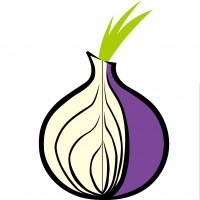About Tor Browser
The Onion Router, commonly referred to as “TOR Browser”, is a free open network and software that helps internet users browse the internet. However, unlike popularly used browser, such as: Google Chrome, Safari, and others; Tor allows its users to browse the internet safely and anonymously. It certainly enhances the user’s privacy and security while being connected to the internet by shielding his/her identity online making it very hard for third parties, including: ISPs, government agencies, attackers or snoopers to track down their online activities. This very clearly stated on their official website:
“The Tor software protects you by bouncing your communications around a distributed network of relays run by volunteers all around the world: it prevents somebody watching your Internet connection from learning what sites you visit, it prevents the sites you visit from learning your physical location, and it lets you access sites which are blocked.”
Tor operates by directing your traffic through 3 different servers before delivering your data to the chosen destination. In this way, your data traffic is encrypted by at least 3 layers of encryption which makes it very hard to pin down.
Tor is a version of Firefox which makes it compatible with all major platforms and operating systems. It is free to download on Windows, MacOS, Linux. In this tutorial, we will explain to you how you can easily install Tor on your Mac computer.
How to SetUP Tor Browser on Mac OS
1- Visit the Tor Browser homepage: https://www.torproject.org/projects/torbrowser.html.en.
2- Scroll down until you reach the Tor Browser download menu.
3- Select the language that you prefer, and then select your operating system (Apple MacOS 7.0.2), and then on the “64-bit” link.
4- Safari users can click on the “Downloads” folder located at the upper right-hand corner.
5- Click on “Tor Browser” file in order to launch the download process.
6- Once the download it completed, you will be requested to drag the Tor Browser file, and then drop it in the “Applications” folder.
7- From your desktop, go to “Finder”, and then select “Applications”.
8- Scroll down until you find “Tor Browser”, and then double-click the file.
9- You will be then prompted to open the file, click on “Open”.
10- You will be prompted again, click on “Connect”.
11- Wait for a few moments for your MacOS to establish a connection with Tor network.
12- You are now successfully connected to Tor Browser where you can surf the web anonymously.