Why Your VPN Cannot Detect WiFi After Upgrading to Windows 10
Microsoft said that the reason why a VPN connection is not sometimes able to detect active WiFi connections on a recently upgraded Windows 10, is mainly because the VPN connection was active while Windows was being upgraded. Because of that active VPN connection, your computer becomes unable to locate the WiFi connection. Another reason why a user’s VPN fails to identify the WiFi connection is because the VPN software client could be incompatible with Windows 10.
“This issue may occur if older VPN software is installed on Windows 8.1 and is present during the upgrade to Windows 10. Older software versions contain a Filter Driver (the Deterministic Network Enhancer) which is not properly upgraded, leading to the issue.”
Fruitless Solutions & Noticeable Effects
These are common actions taken by many users to solve this issue, however, they do not fix the problem. In addition, the issue may affect other software functions.
I) System Reboot or Re-Installing Adapter
A lot of users try restarting their computers or installing their wireless network adapter in the hope for the VPN connection to detect their WiFi network. However, this will not help at all because the problem does not lie the wireless adapter itself.
II) Wired Ethernet Connections Can Be Affected
After making an upgrade to Windows 10, wired Ethernet connection could get affected and may not function properly. This could also extend to affecting either USB-Ethernet or built-in Ethernet adapters.
How Can You Fix This Issue?
There are two methods in which you can easily fix this issue and get your WiFi running again just as normal. You can either run the Windows troubleshooter developed to resolve this isse or you can go old school and fix it manually. All you need to do is to follow the steps below:
First Method (Run Troubleshooter)
1- You need to first download its Troubleshooter file. You can visit spport.microsoft.com/en-us/help/3084164/computer-that-has-vpn-software-installed-can-t-detect-wireless-network, and then download the troubleshooter froom there. If you do not have any access to the internet, you can download the file on another computer, upload it on a removable driver, and then install it on your computer.
2- You will be prompted upon launching the troubleshooter, click on “Open” to continue. In some cases, you might be prompted with a security warning. In this case, click on “Yes” to proceed.
3- A window will open. You will need to follow the instructions to continue with the troubleshooting process.
Second Method (Manual Fix)
1- From “Start”, type “command prompt”.
2- Right-click on “Command Prompt”, and then choose “Run as administrator”.
3- In this step, you will need to run the following commands:
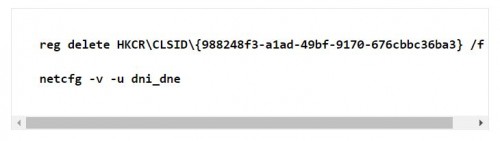
Your VPN should detect your WiFi connection now and your issue should be resolved. If you are still having troubles, contact “Microsoft Support“.



