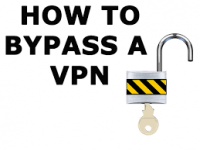The main purpose of having or using a Virtual Private Network or VPN is to keep your online identity private. The process of how this happens is that as soon as you are connected to the VPN your Internet Protocol address or IP address is automatically replaced with a shared IP provided by the VPN server that you are connected to. This address differs depending on the location of the server you are connected to. In most cases this is the perfect tool to bypass any online censorship and protect online privacy, however, sometimes this connection can cause complications such as not being able to access local websites due to your shared IP showing you to be located outside of the country. Also, you might have some difficulties accessing other devices if you’re connected to a local network. This does not mean that you need to shut down the VPN connection all together every time you face these issues. There is an alternative way to bypass the VPN connection for certain websites or purposes. This can be either permanent or temporary. In this tutorial we will show you, step-by-step, how to create, either a temporary or a permanent, rule on your Windows device that will allow you to bypass the VPN connection for a desired specific website. This process is called “Static Routing”.
How to Bypass VPN Connection
1- From the taskbar, click to open the start menu
2- Type in “CMD” to search for the command prompt
3- Right click on the command prompt icon and select “Run as administrator”
4- When asked if you want to continue running the command prompt as an administrator, click on “Continue”
5- At this point we need to know the IP address of the website we want to bypass the VPN and this can be done by typing in “ping website name ( for example, ping www.vpnanswers.com)” and press enter. You will, in return, receive the IP address of the website (Let’s name it xxx.xxx.xxx.xxx)
6- Now you need to get the “Default Gateway IP”, which is the IP address of the router you are using to connect to the internet, by typing in the command “ipconfig” and in return you will receive the required IP address (Let’s call it 192.168.1.1)
7- To create the route or rule to bypass your VPN connection for this website, type in the command prompt “route add -p xxx.xxx.xxx.xxx 192.168.1.1” and press enter. In other words its “route add -p (IP of required website)(Default Gateway IP)”. This creates the temporary route. To create a permanent rule, type in “route -p add xxx.xxx.xxx.xxx” and press enter.
8- To check if the static route was added, type in the command prompt “route print -4”, press enter, and check to see the line that includes the IP address of the required website.
9- To remove or delete the static route, type in the command prompt “route delete xxx.xxx.xxx.xxx 192.168.1.1”