Windows RT is a mobile operating system developed by Microsoft meant for tablets. It was initially launched in 2011. All Windows operating systems have been known to be very reliable even the mobile operating systems such as Windows RT. However, when it comes to the internet, that’s a different story. When securing your online experience the best solution is to use a virtual private network or VPN service. One of the multiple security protocols used by VPNs is the Point-to-Point Tunneling Protocol or PPTP. Although PPTP might not be the most secure protocol compared to others, yet it is still preferred to be used in certain situations. In order to use PPTP to your advantage on your Windows RT operated device you need to configure it into your settings. In this tutorial we will go through the, step-by-step, process of how to manually configure a VPNs PPTP connection directly in your Windows RT operated device. We will be applying this to the Windows RT 8.1 version.
What You Will Need Before Configuring PPTP VPN on Windows RT 8.1
Before establishing a new PPTP VPN connection on Windows RT 8.1, first you will need to get things ready:
1- You will need a working internet connection.
2- You will also need an Windows RT 8.1 that is working properly
.
3- You will also need to make sure that your premium VPN subscription is active (e.g: bVPN).
Steps to Configure PPTP Manually on Windows RT 8.1
Follow the steps below in order to successfully establish a new PPTP VPN connection on your Windows RT 8.1:
1- From the top right side of your screen, swipe and tap on “Settings”.
2- Next, go to “Change PC Settings”, and then tap on “Networks”.
3- Tap on “Connections”.
4- From the “VPN” tab, tap on “Add VPN Connection”.
5- For “VPN Provider”, choose “Windows (built-in)”.
6- For “Connection Name”, type in a name for your VPN connection.
7- In the “Server Name or Address”, type in the IP address you want to connect to.
8- In the “VPN Type” field, choose “Point to Point Tunneling (PPTP)”.
9- In the “Username” field, insert your VPN username.
10- In the “Password” field, insert your VPN password.
11- Tap on the “Save” button.
12- You will now be able to see your newly created PPTP VPN connection.
13- Tap on “Connect” to activate your VPN connection.
14- Wait for a few moments.
You are now connected!

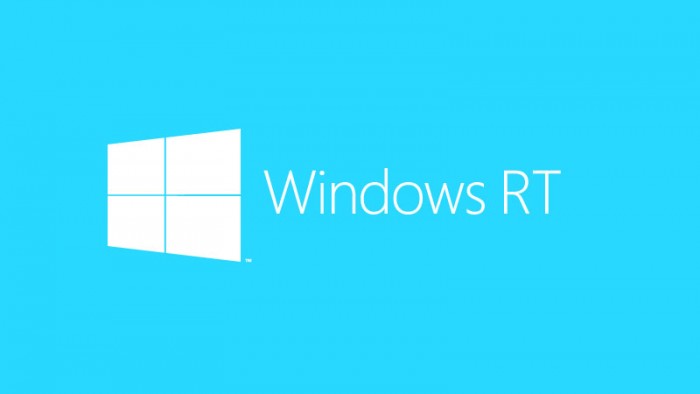


One thought on “How to Setup PPTP VPN on Windows RT 8.1”
good