How to Allow VPN through Bitdefender Firewall (1st Method)
Follow these steps in order to stop Bitdefender Antivirus from blocking your VPN connection on your Windows system:
1- Hover to the system tray and right-click on the Bitdefender icon to open the main window.
2- From the left panel, choose “Firewall”.
3- From the “Firewall” window, click on the “Programs” tab.
4- Next, choose “Add Rule” and select the radio button “Apply rule to”, and then click on “Browse”.
5- Now, browse the list until you locate the VPN program you want to give access to through Bitdefender (e.g: bVPN).
6- Make sure to select “Allow” under “Permission”.
7- Click “OK” to apply your settings.
How to Allow VPN through Bitdefender Firewall (2nd Method)
1- Launch the Bitdefender “Control Centre”.
2- Next, click to open the “Policies” page.
3- Now, click on “Add” located at the upper left corner in order to create a new exclusion.
4- Click on “Antimalware” followed by a click on “Settings”, and then click on “Custom Exclusions”.
5- Tick the “Custom Exclusions” checkbox.
6- From the “Type” menu, select “Process”.
7- Go to “Files, folders, extensions or processes” and insert the path (full path) of the VPN application you want to allow through the Bitdefender firewall.
8- From “Modules”, select “On-access”, and then click on “Add” to add the VPN app to the list of exclusions.
9- Click again on “Antimalware” followed by a click on “Settings”, and then click on “Custom Exclusions”.
5- Tick the “Custom Exclusions” checkbox.
6- From the “Type” menu, select “Process”.
7- Go to “Files, folders, extensions or processes” and insert the path (full path) of the VPN application you want to allow through the Bitdefender firewall.
8- From “Modules”, select “AVC/IDS”.
9- Click on the “Save” button in order to apply your settings.
10- Restart your system.
Bonus: How to Disable Bitdefender Firewall to Boost Your Internet Connection
1- Launch Bitdefender.
2- Go to “Firewall”, and then select the “Turn Off” option in order to disable the firewall.
3- Go to the upper toolbar, and then click on “Settings”.
4- Choose “Firewall” from the “Settings Overview” menu.
5- Go to the “Advanced” tab located in the “Firewall Settings” window.
6- Make sure that the “Internet connection sharing” option is turned on.
7- Make sure that “Block port scans” option is turned off.
8- Go back to the main window.
9- From the “Firewall” window, go to “Manage Adapters”.
10- From “Network Type”, choose “Home/Office”.
11- Make sure to set the “Stealth Mode” to “Remote”.
12- Make sure that the “Generic” option is set to “Yes”.
13- Close Bitdefender, and then restart your computer.
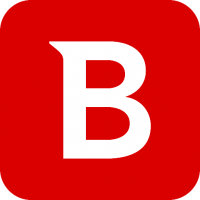



5 thoughts on “How to Prevent Bitdefender Antivirus from Blocking VPN”
Thank you so much for sharing informative stuff.
Thank you so much for sharing Blog.
None of these methods refer to anything that shows on my version of Bitdefender. There is no “Firewall” option on the left panel when I open Bitdefender. This invalidates the first method. There is no window in Bitdefender that is labelled “Control centre”. This invalidates the second method. Nor does right-cliking on the Bitdefender icon in the system tray open Bitdefender.
Same problem as Martin.
None of these instructions apply to my version.
I will have to uninstall unless you can help me.
The “Control Centre” is accessed via a browser and uses the internet. You will not find it in the application.
Just search for “bitdefender control centre” in Google for example and go to the login page where you can login.
Irrespective of the version of the Bitdefender app, there will be a selection marked “Firewall”. Click on the settings “A little cog” to get at all of the options.